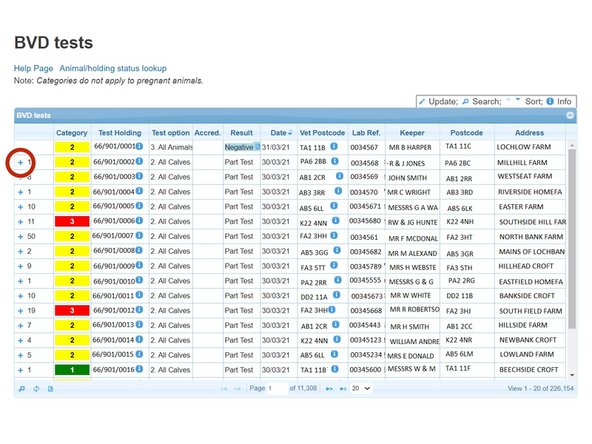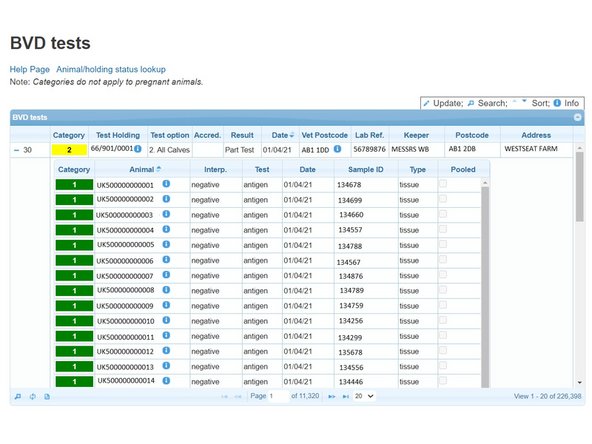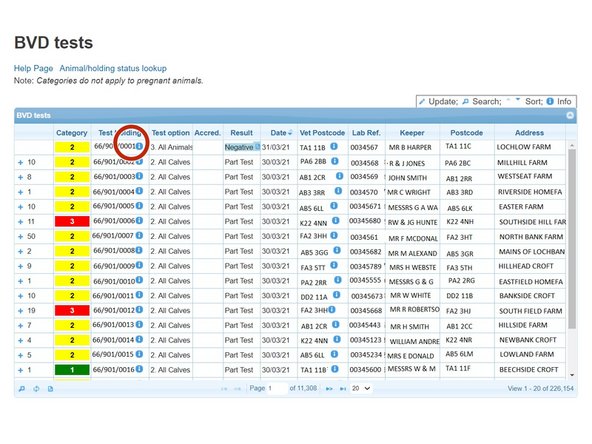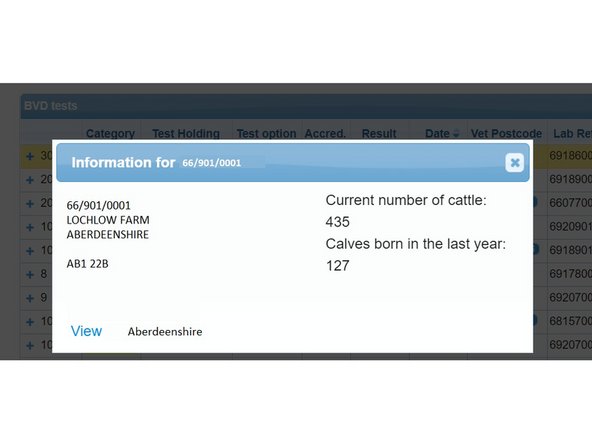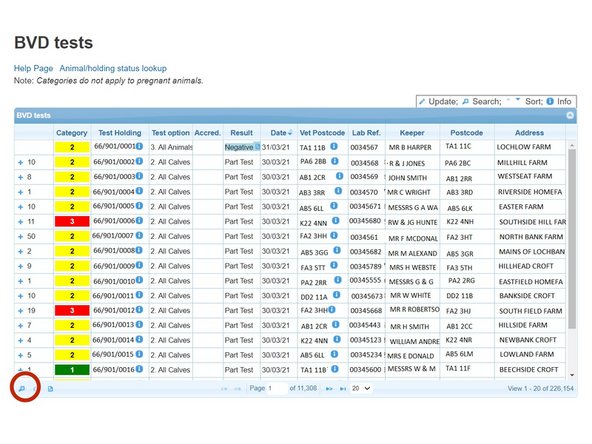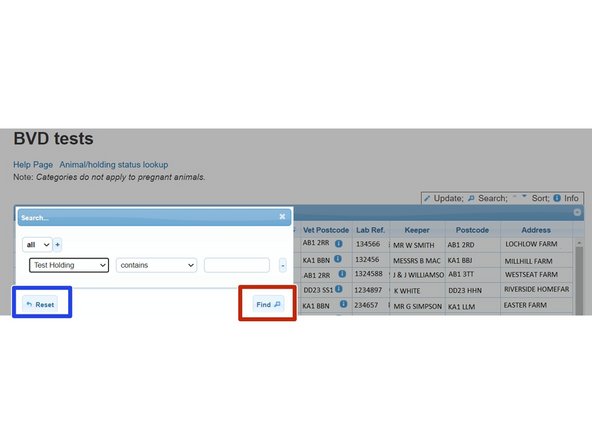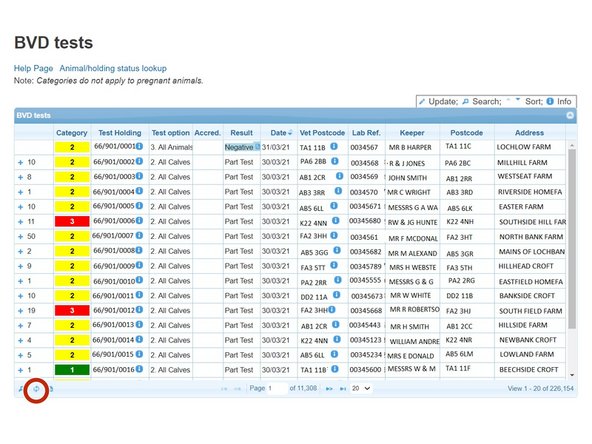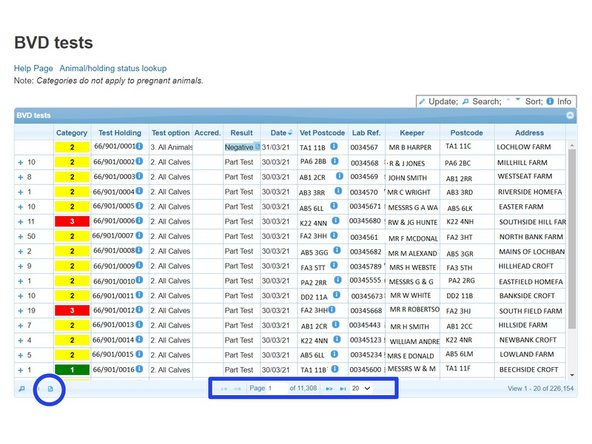-
-
From the ScotEID homepage, select BVD tests from the Cattle Menu on the left hand side of the main page.
-
This will allow you to view the most recent BVD test result and current overall BVD Herd status for all your clients holdings.
-
-
-
The BVD Tests table lists the current BVD herd status, most recent test result/date and address for each test holding number.
-
Green Category 1 = BVD Certified Negative Holding, Yellow Category 2 = BVD Negative Holding, Red Category 3 = Not Negative Holding. This can be shown by hovering your cursor over the category column as shown in the second image.
-
The table can be sorted by using the up/down arrows on the table header. For example to view the most recent test result date first, select the arrow on the date column.
-
Select Animal/holding status lookup, highlighted by the blue box, to view all BVD test results for an individual holding number or animal of your clients.
-
For more information on using the BVD Lookup function, see the Cattle - BVD Look up guide.
-
-
-
To show the individual sample results uploaded in the most recent batch for each holding, select the + sign next to the number of samples. This will expand listing the Animal ID, Result, Test Type (Antigen or antibody), Date, Sample ID and Sample Type.
-
-
-
Click on the i information symbol next to the CPH number for the holding address, current number of cattle and calves born in last year.
-
-
-
The magnifying glass at the bottom left of the table, will allow you to search the BVD tests using different criteria.
-
On the search window, select the + sign to add the search criteria drop down boxes. For example, to view all the test results for a particular holding select Test Holding , Contains and enter the CPH. As shown in the second image. Press Find and all the test results will be listed for that holding.
-
Press Reset, highlighted blue to carry out a new search.
-
-
-
To refresh the table press the Reload grid icon circled red.
-
The icon circled blue will allow you to download the information to Excel.
-
The number of records viewed per page can be altered by using the drop down arrow next to the page numbers, highlighted in the blue box.
-
If you require further assistance, please contact ScotEID on 01466 794323.
If you require further assistance, please contact ScotEID on 01466 794323.