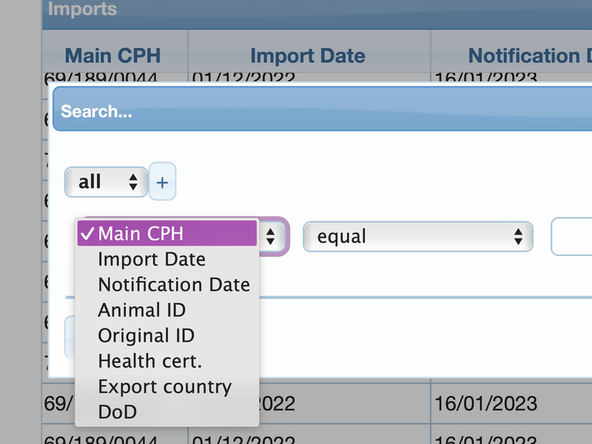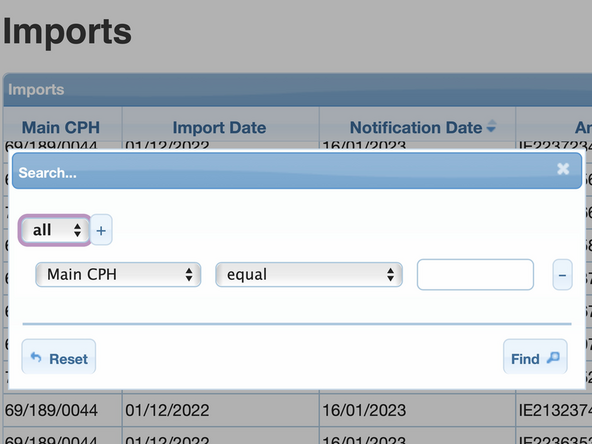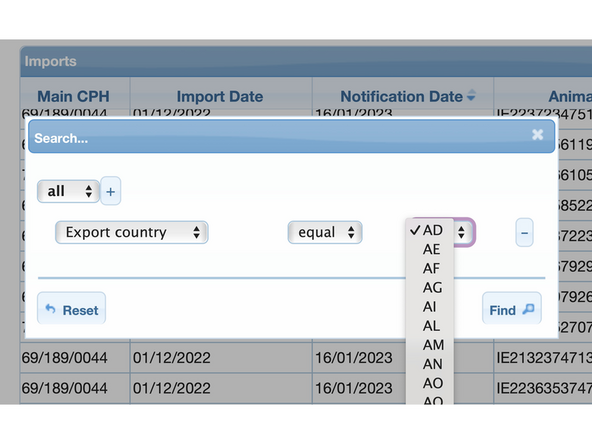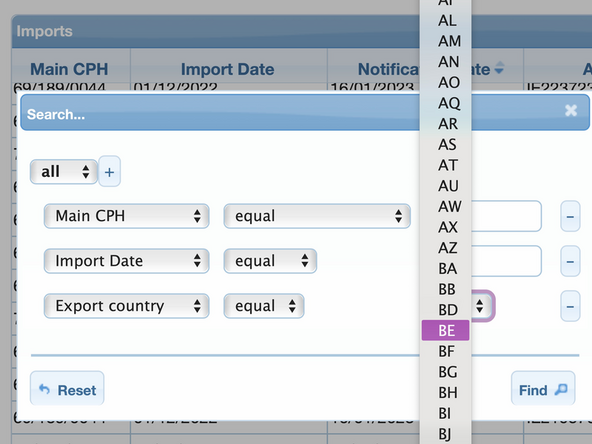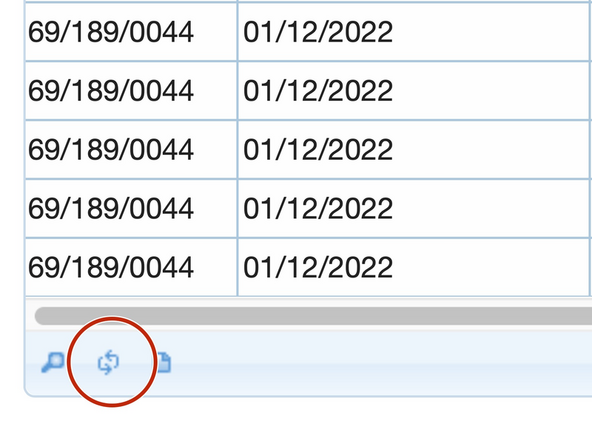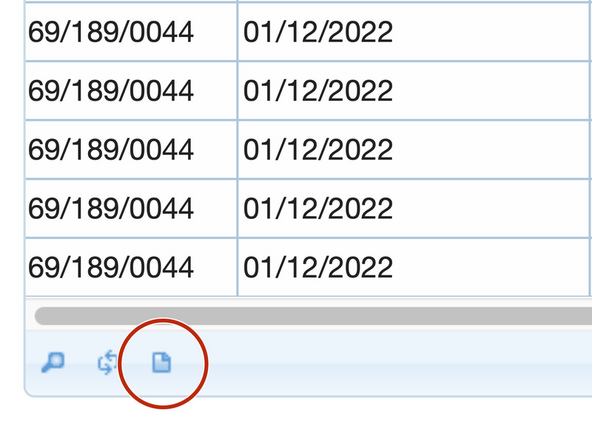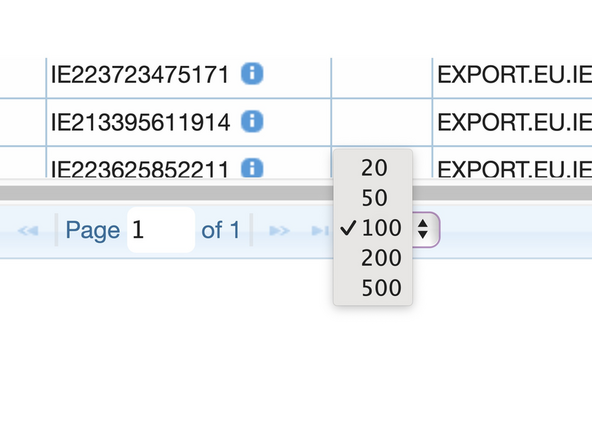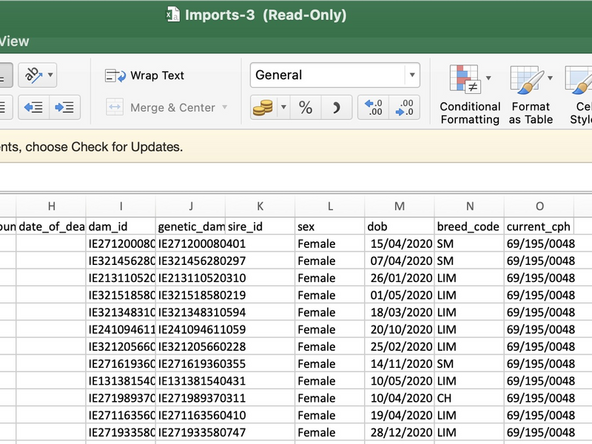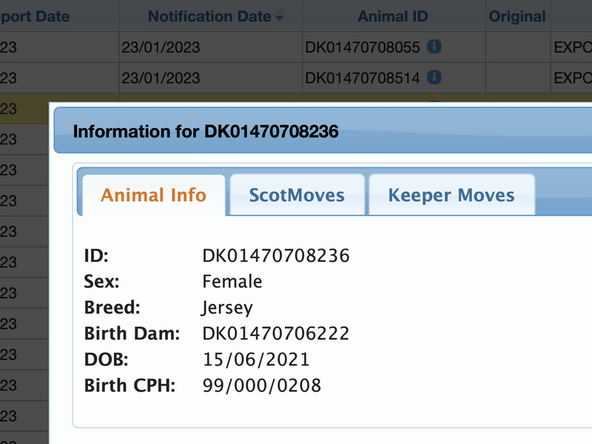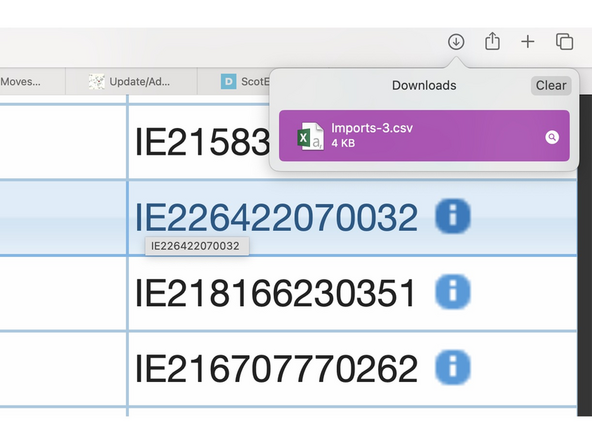-
-
Open up the ScotMoves+ menu and click on 'Imports'
-
-
-
The table lists all registered imports into Scotland from October 2021 onwards. Columns displayed are:
-
Main CPH, Import Date, Notification Date, Animal ID, Original ID, Health Certificate, Export country and Date of Death
-
You can re-order the table by clicking on the notification date header.
-
-
-
Click on the spy glass icon bottom left to open the search box.
-
-
-
Select the data you wish to filter , eg Main CPH and enter the main CPH in the box
-
or by Import Date and select the date from the calendar.
-
A date can be greater than or less than or you can add another filter and use both.
-
-
-
Open up the search box and select 'Export Country' and then use the drop down to choose the country you wish to filter for.
-
You can add multiple filters , eg for a main holding, from a particular country between 2 dates.
-
-
-
Click on the double arrow icon - like a recycle symbol - on the bottom left of the table
-
This refreshes table and re builds the display to show all the import data.
-
-
-
Clicking on the paper icon, bottom left, downloads the current table contents for that page.
-
You can alter the data rows per page to include more in the download. If you have filtered the data using the search box, it downloads what you can see in the table page.
-
If your filtered data is more than one page, you must download each page of data.
-
-
-
As well as the import data, the download extracts the data you can see on the 'i' button for each animal.
-
An original ID is present when the animal is imported from a non EU country.
-
A date of Death shows when the animal has been recorded as dead.
-
-
-
This depends on the browser you use but commonly it appears top left. Clicking on the download opens the csv in your default spreadsheet software.
-
Once the data is downloaded it is no longer live, ie up to date. For real time data, please use the table and avoid working from downloaded data.
-
If you require further assistance, please contact ScotEID on 01466 794323.
If you require further assistance, please contact ScotEID on 01466 794323.