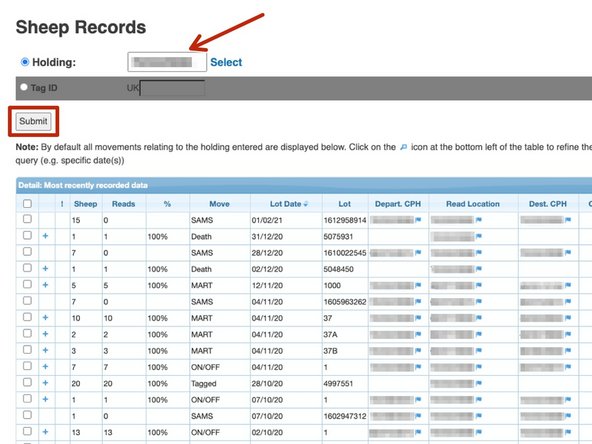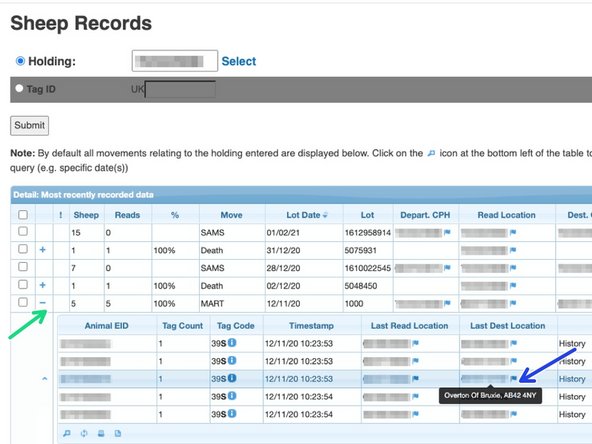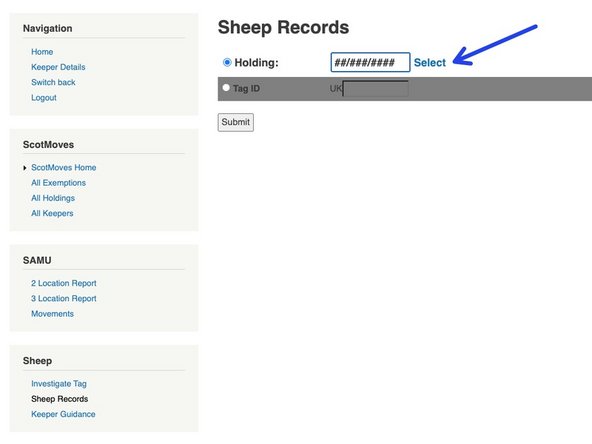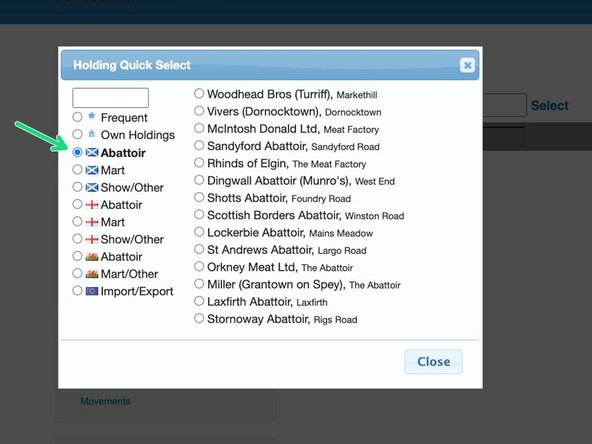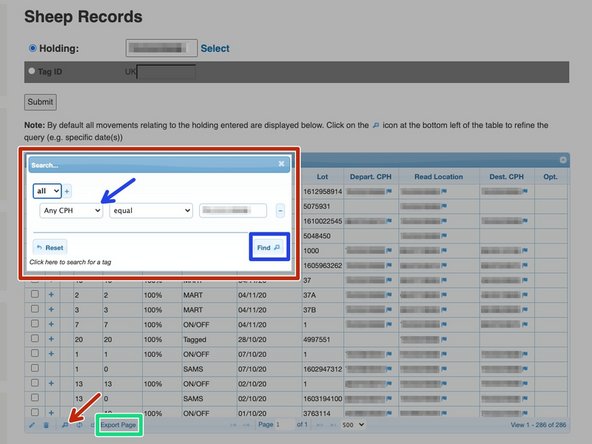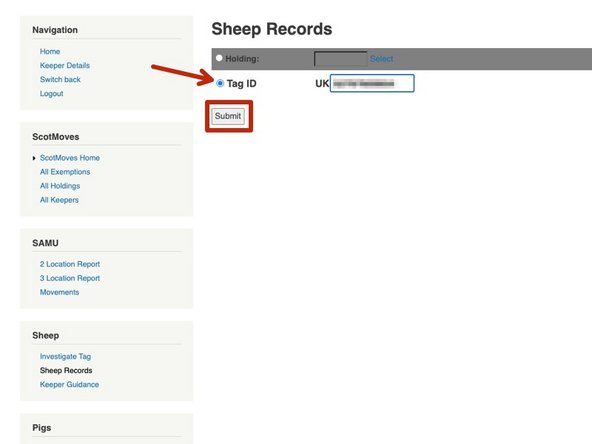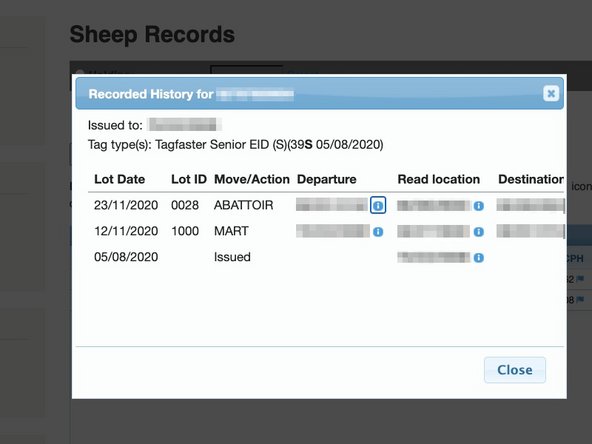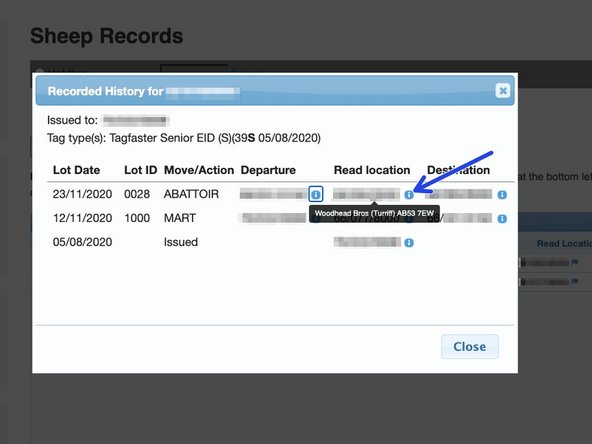-
-
Login into ScotEID at the top right of the main page, using either your email address or username, then password.
-
-
-
Click on Sheep Records under the sheep heading down the left hand side.
-
The Sheep Records page will appear and you can search either by CPH or an individual animal ID.
-
-
-
You can add a holding number into the box shown by the red arrow and click Submit, a list of all sheep movements for this holding will then appear.
-
Click on the + to view the list of tag numbers for that movement.
-
If you hover your mouse over the blue flag the address and postcode of that holding will appear as shown.
-
-
-
Alternatively you can click on Select as shown in blue and this will bring up the following menu.
-
Click on the relevant section as shown in green and a further list of options will appear.
-
When you select the holding required and click Submit, a table of all movements for this holding will appear.
-
-
-
To narrow down a search, click on the magnifying glass at the bottom left of the table as shown by the red arrow and the box shown in red will appear.
-
From the drop down select how you would like to search and click on the find button shown in blue.
-
You can also export the page and this creates a csv file by clicking on Export Page at the bottom left of the table as shown in green.
-
-
-
To search by an animal ID, select Tag ID as shown in red and click submit.
-
If any information found for the specific tag number a box will appear, which shows this animal's history. Where it was tagged and which holdings it has been on and the movements which have been recorded.
-
For further information, if you hover your mouse over the blue i, the address and postcode will appear for this holding number.
-
If you require further assistance, please contact ScotEID on 01466 794323.
If you require further assistance, please contact ScotEID on 01466 794323.