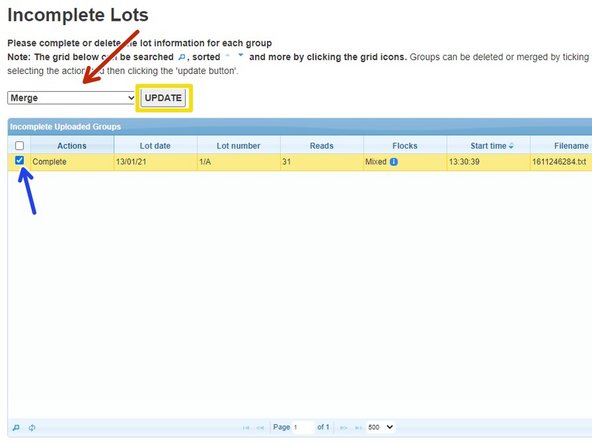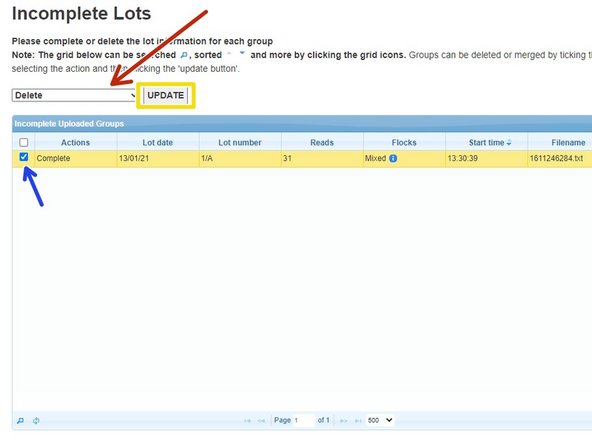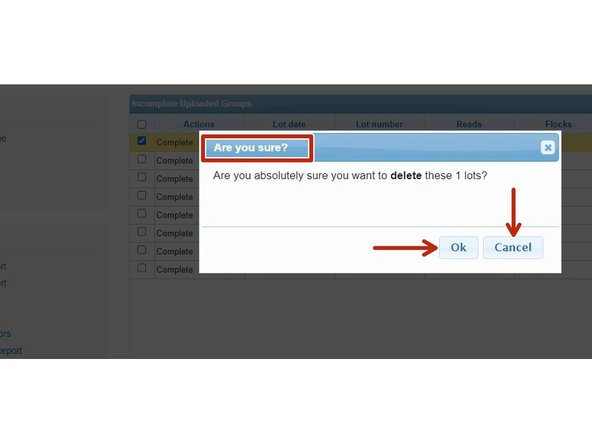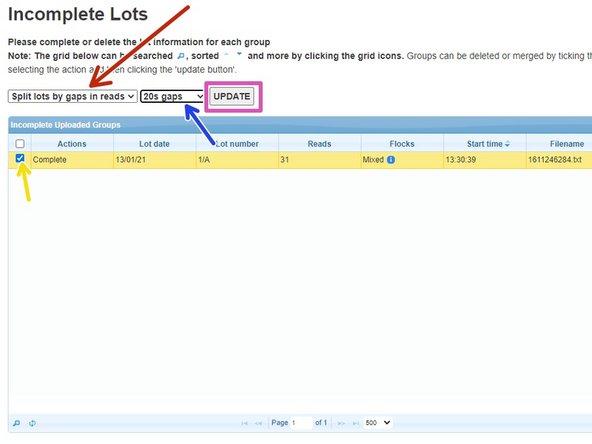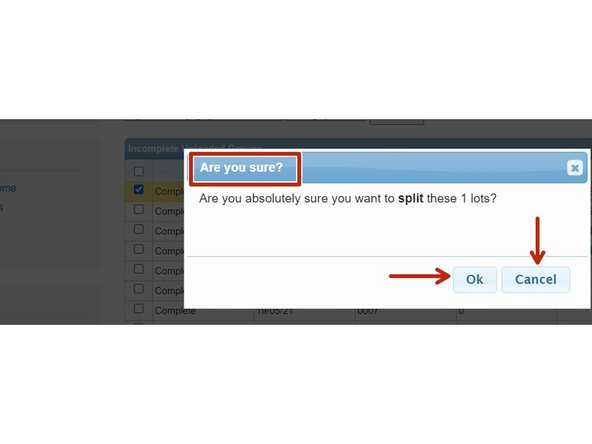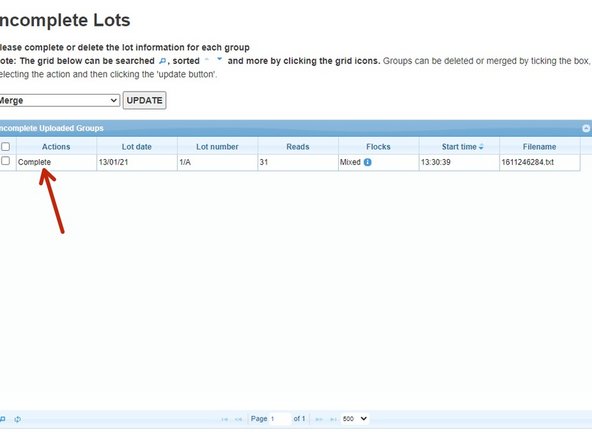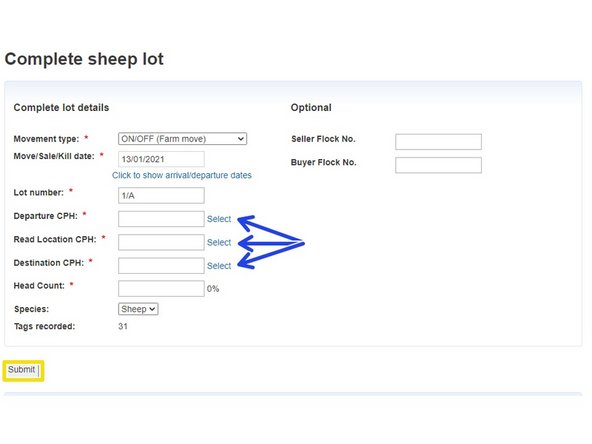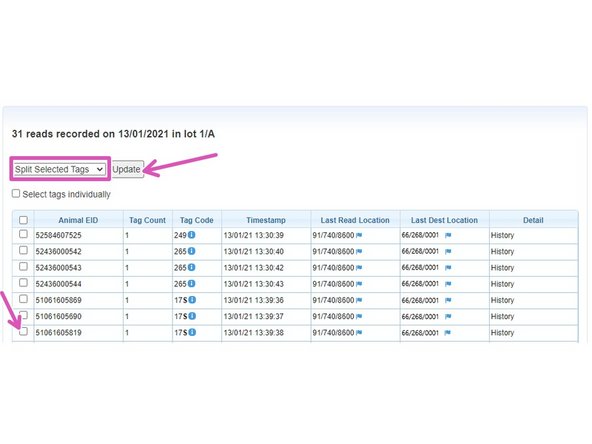-
-
Once you are logged in, click on Incomplete Uploaded Groups, which is below the Sheep header of the ScotEID home page
-
-
-
This table shows lots that you have partially uploaded, but not completed all the information.
-
There can be more than 1 lot showing in this table at a time. If there are a few, you can use the magnifying glass at the bottom left of the table to find the lot you are looking for.
-
Once you have clicked on the magnifying glass, a box will appear and you can narrow your search by clicking on the small down arrow beside lot date. The options you can choose are Lot date, Lot number, Reads or Read location. Then fill in the other boxes as directed by the blue arrows. Click on Find.
-
-
-
If two lots are showing which should be shown as one, they can be merged.
-
Make sure the first box says Merge. as shown by the red arrow.
-
Tick the small box next to the lots you want to merge as shown by the blue arrow.
-
Then click Update. The lots will then show as one line in the table ready to be completed. Please see step 6 for how to complete the lot.
-
-
-
To delete a lot, change merge to Delete, as shown by the red arrow.
-
Tick the small box next to the lot you want to delete as shown by the blue arrow.
-
Then click UPDATE. A warning message will appear to confirm you are deleting the LOT, as shown in the second image. Click OK or Cancel
-
-
-
To split a lot, change merge to Split lots by gaps in reads.
-
Select the gap you would like between the reads from the drop down list by clicking on the small black arrow next to UPDATE. This can be from 5 seconds up to 15 minutes.
-
Tick the small box next to the lot you want to split as shown by the yellow arrow.
-
Click on UPDATE. The different lots will then show in the table ready to be completed. A box will appear (as shown in the second image) with a warning message to confirm you are about to split the Lot. Click on Ok or Cancel.
-
-
-
If you wish to complete a lot which is showing, click on Complete in the appropriate line, as shown by the red arrow in the first image.
-
Now go to the second image. Complete all the boxes with a red Asterix. There is a drop down list in the box next to Movement Type. Click on the small black arrow to view the list and select the correct option. There is also a drop down list under Species. The options for this are Sheep or Goats.
-
If you click on the blue hyperlinks labelled Select, a box will appear, labelled Holding Quick Select. You can use this to search for any Scottish or English Mart or Abattoir, if this is appropriate.
-
Below the information for the lot, is a list of the tag numbers. You can split selected tags, split tags by flock or delete selected tags. Select the appropriate action, shown in the pink box of the third image. Then select the tag numbers required by ticking the small boxes next to the tags, as shown by the pink arrows. Click on UPDATE.
-
Once all required information is entered, click on Submit.
-
If you require further assistance, please contact ScotEID on 01466 794323.
If you require further assistance, please contact ScotEID on 01466 794323.