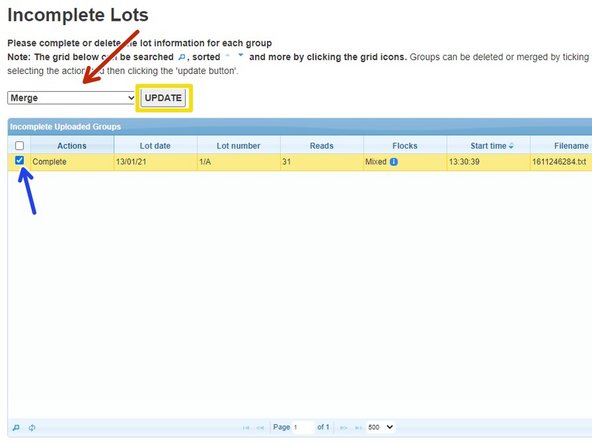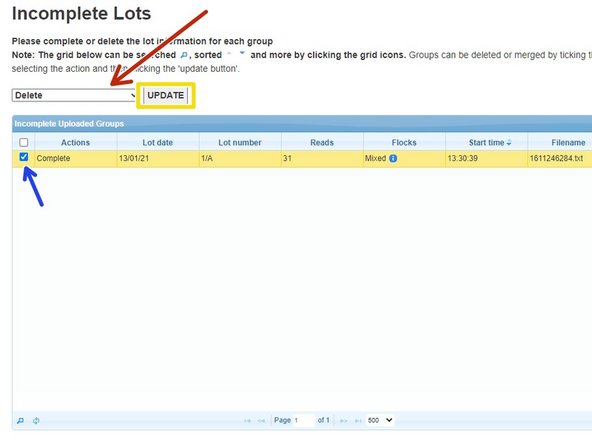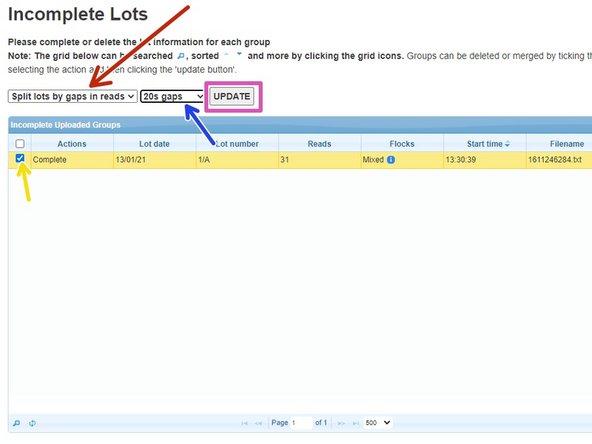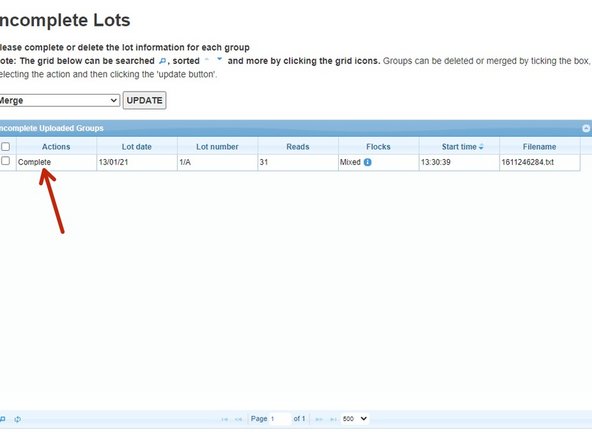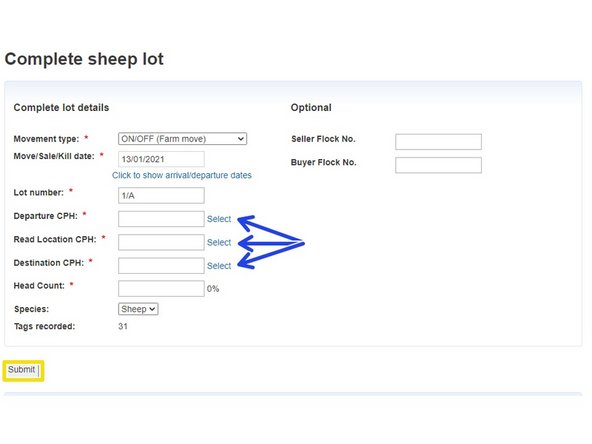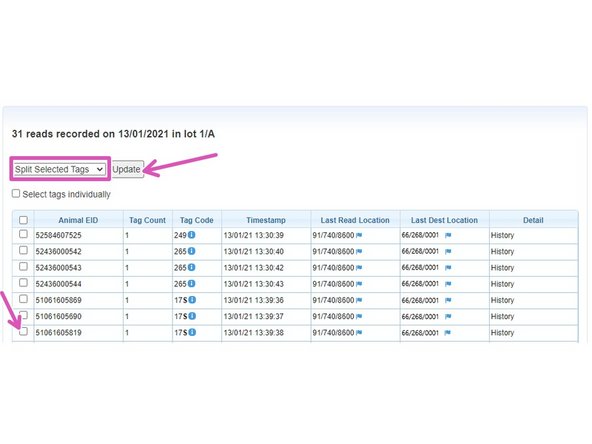-
-
Once you are logged in, click on Incomplete Uploaded Groups, which is below the sheep header.
-
-
-
This table shows lots that you have partially uploaded, but not completed all the information. Or if you have uncompleted a lot in your holding register, it will now show here.
-
There can be more than 1 lot showing in this table at a time. If there are a few, you can use the magnifying glass at the bottom left of the table to find the lot you are looking for.
-
Once you have clicked on the magnifying glass, a box will appear and you can amend the search by clicking on the small down arrow beside lot date. The options you can choose are Lot date, Lot number, reads or read location. Then fill in the other boxes as directed by the blue arrows. Click on find.
-
-
-
If two lots are showing that should be showing as one, they can be merged.
-
Make sure the first box says merge.
-
Tick the small box next to the lots you want to merge.
-
Then click update. The lots will then show as one line in the table ready to be completed. Please see step 6 for how to complete the lot.
-
-
-
To delete a lot, change merge to delete.
-
Tick the small box next to the lot you want to delete.
-
Then click update.
-
-
-
To split a lot, change merge to split lots by gaps in reads.
-
Choose the gap you would like between the reads. This can be from 5 seconds up to 15 minutes.
-
Tick the small box next to the lot you want to split.
-
Click on update. The different lots will then show in the table ready to be completed. Please see step 6 for how to complete a lot.
-
-
-
If you want to complete a lot that is showing, click on complete, as shown by the red arrow.
-
Then complete all the boxes with the red Asterix. If any of the CPH's are a mart or slaughter house, you can click on select to choose them rather than typing in their CPH number.
-
Below the information for the lot, is a list of the tag numbers. You can split selected tags, split tags by flock or delete selected tags. To do any of these, select which one you would like to do, shown in the pink box. Then select the tag numbers required by ticking the small boxes next to the tags, as shown by the pink arrows. Click on update.
-
Once all required information is entered, click on submit.
-
If you require further assistance, please contact ScotEID on 01466 794323.
If you require further assistance, please contact ScotEID on 01466 794323.