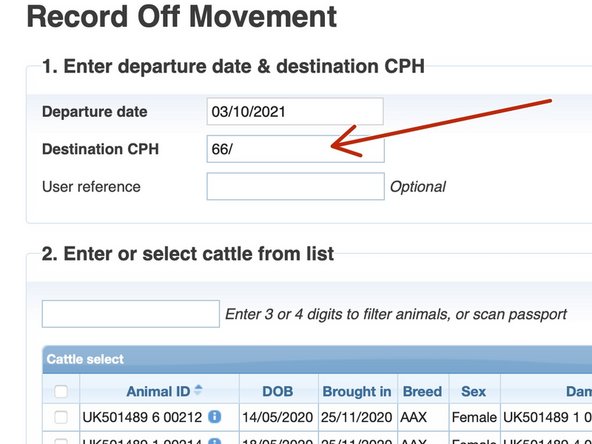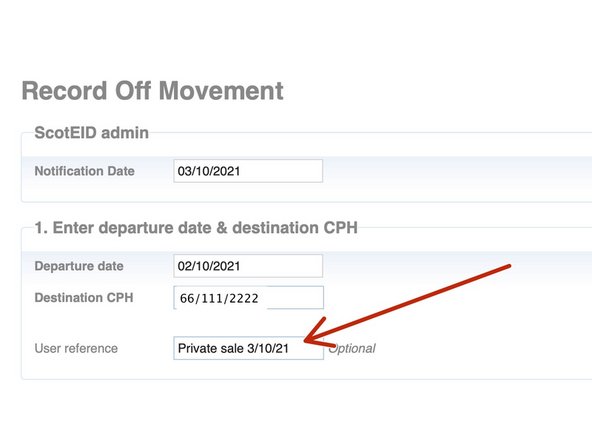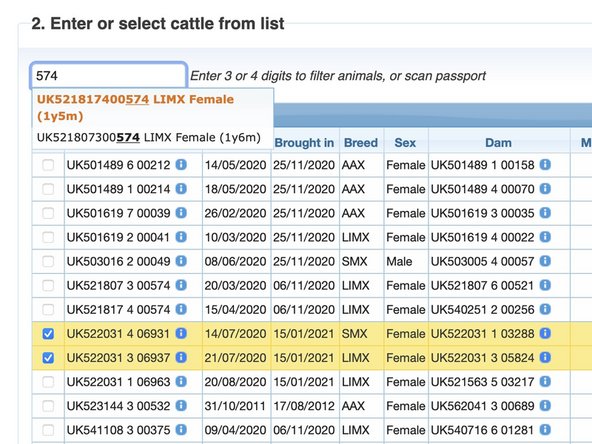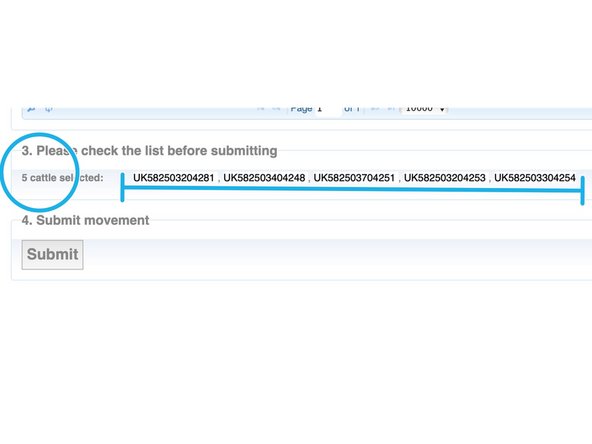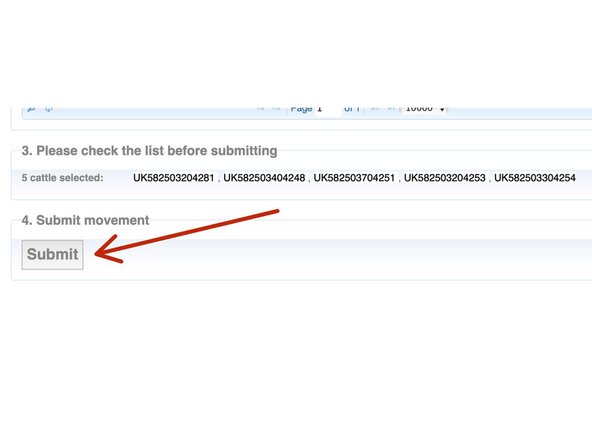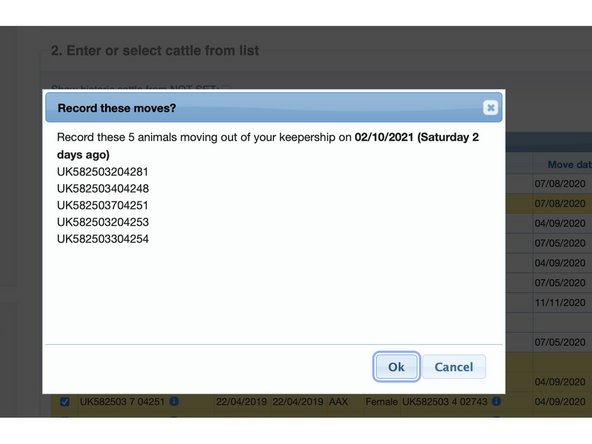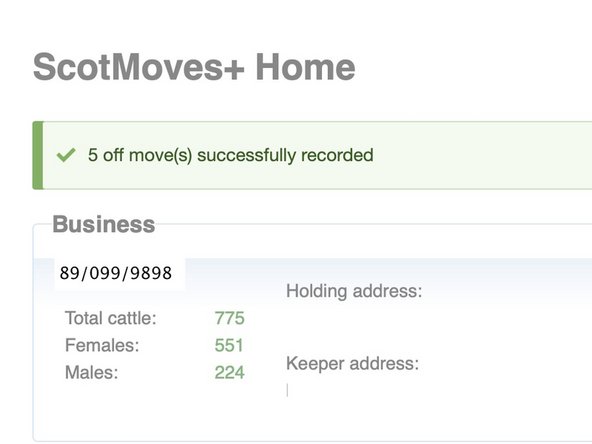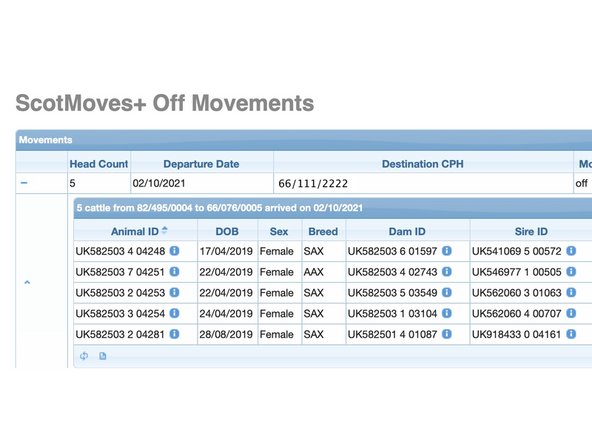-
-
On the left hand menu under ScotMoves+ Off Movements.
-
You can use the quick link box on your ScotMoves+ home page.
-
-
-
Click on the box and a pop up calender appears.
-
Select the date the animals moved off your holding.
-
-
-
Start typing and a list of CPHs appears and you can select where the animals have gone to.
-
If you don't have a note of the CPH, please contact the buyer, or the show ground or the bull hire agency.
-
-
-
You can enter a user reference for your own record of the OFF movement.
-
In this example, I've noted it was a private sale and the date of the sale.
-
-
-
All the animals on your holding are presented in Section 2 of Record Off movement.
-
You can search for an animal using the last 4 digits and those matching the search appear in the dropdown for you to select.
-
Or you can tick the boxes on the left of the animal of those you wish to move.
-
-
-
The number of animals selected and their IDs appears in Section 3 on the page.
-
Please check you have the correct animal IDs
-
You have 3 days to report movements off your holding. If you exceed this reporting the limit, a late notification is recorded against your holding.
-
-
-
When you are happy with your selection, click the Submit button.
-
You are then asked to confirm. You have the option to Ok or cancel. Ok to confirm. Cancel takes you back to change your selection or the date.
-
-
-
Confirmation that the Off movements have processed successfully appears in banner at the top of the ScotMoves+ home page.
-
You can view the Off movements you have recorded in the 'View Off movements' table.
-
The totals on your home page change to reflect the Off movements.
-
The 'Recent Activity' is updated to reflect the OFF movements.
-
If you require further assistance, please contact ScotEID on 01466 794323.
If you require further assistance, please contact ScotEID on 01466 794323.