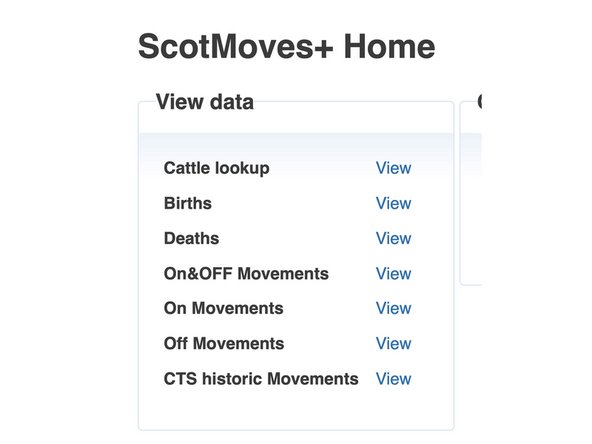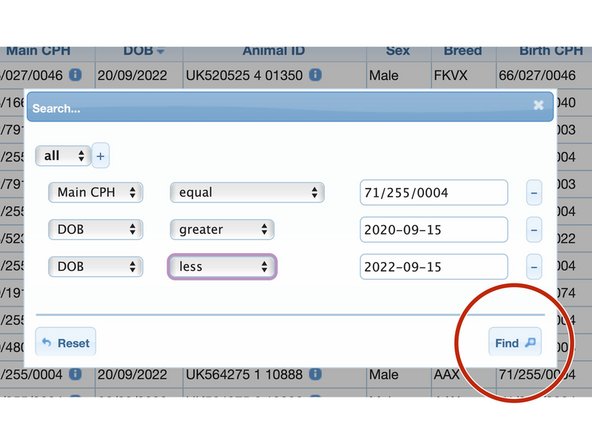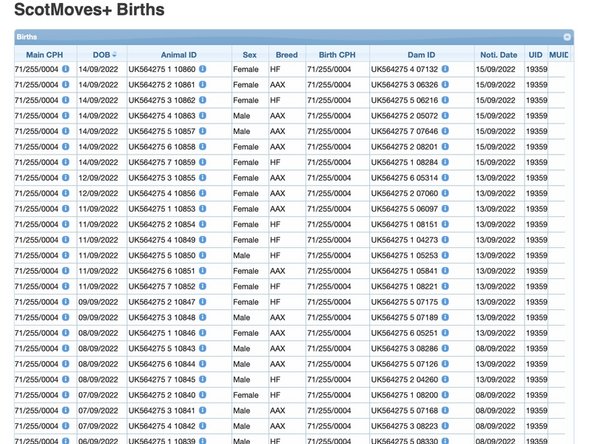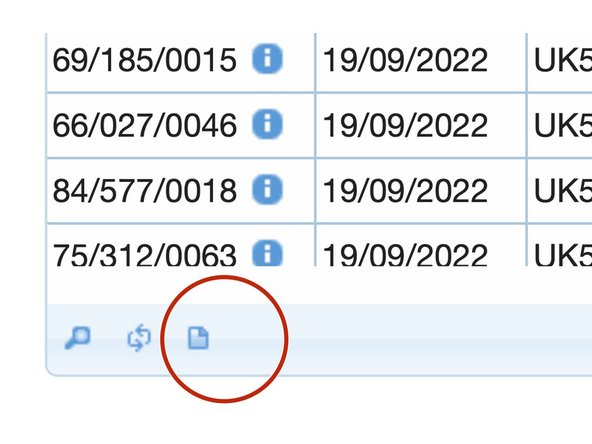-
-
On all table views there is a small magnifying glass icon in the bottom left.
-
Click on the icon for the search box.
-
A search box appears.
-
-
-
This '+' adds another criteria to the search
-
These double arrows indicate drop down boxes are available to select the data element and the qualifier.
-
Clicking here removes the line from the search.
-
-
-
Select the table to select from - in this example - Births
-
-
-
Add a line for each of the search criteria required using the '+' and selecting from the drop down boxes
-
Click the 'Find' button to search
-
-
-
The search results are returned in a table
-
There is an option to download your search results into a csv.
-
If you require further assistance, please contact ScotEID on 01466 794323.
If you require further assistance, please contact ScotEID on 01466 794323.