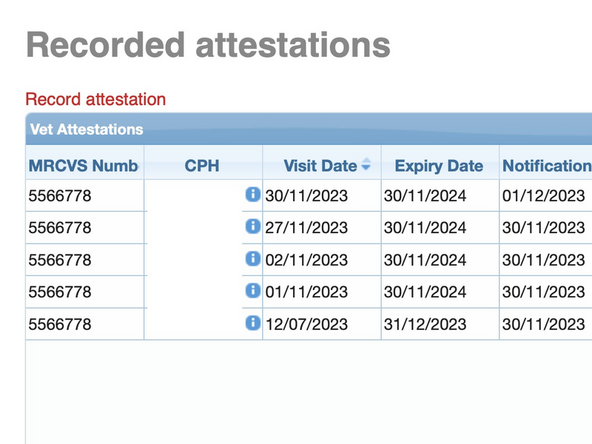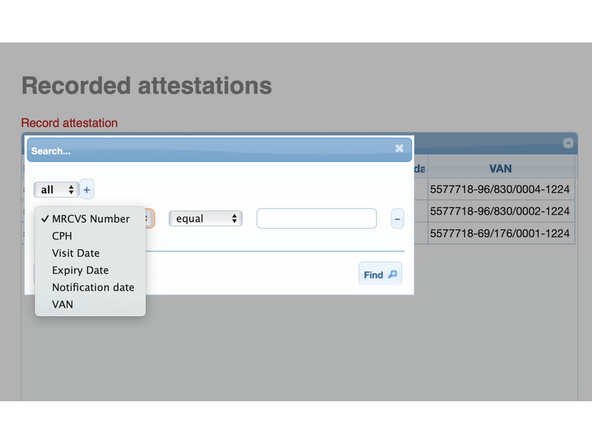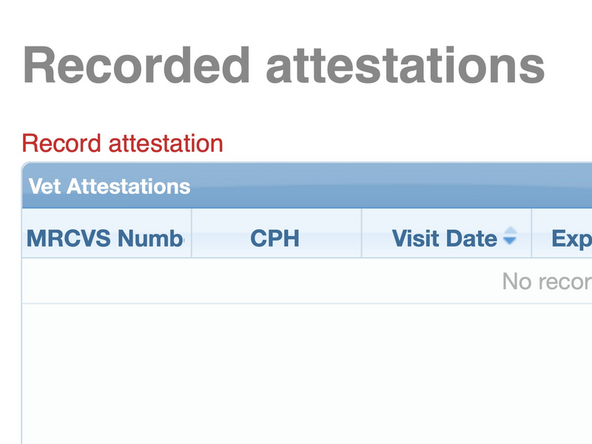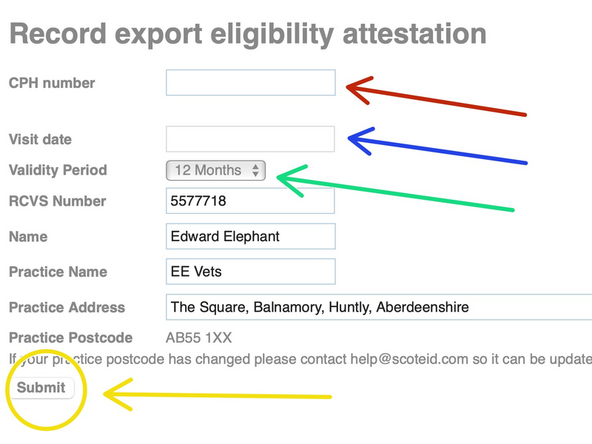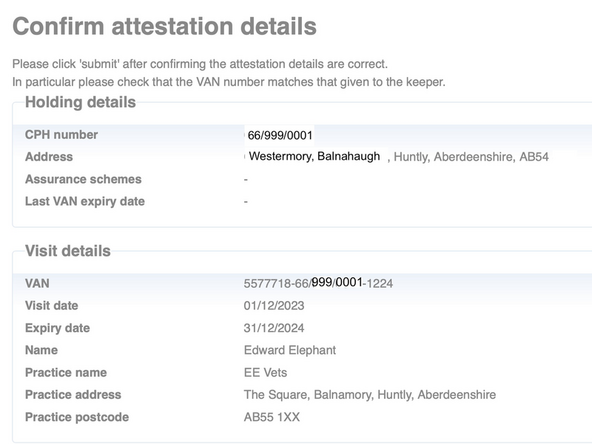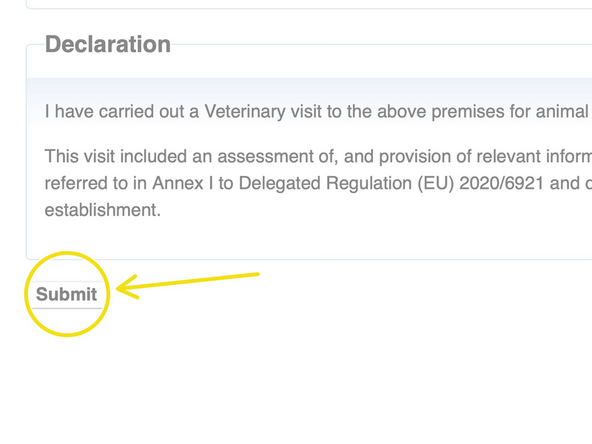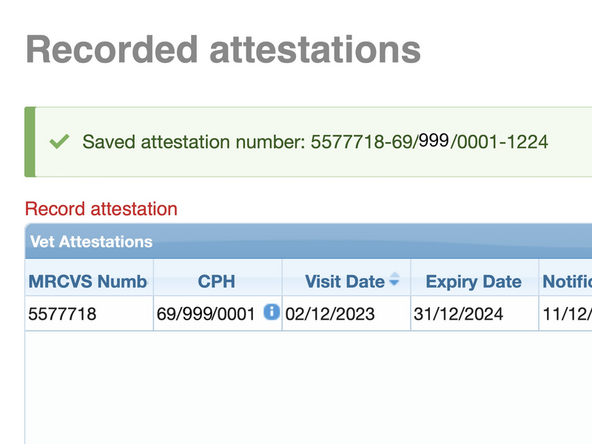-
-
To add attestations and view the attestations you have added, you must use your ScotEID account that is linked to your vet practice.
-
This account must have your MRCVS number and the postcode of your vet practice.
-
If this is not the case please contact ScotEID on 01466 794323 or at help@scoteid.com
-
Please note: A Vet account can only be added by ScotEID admin. Do not use 'create new account'.
-
-
-
From the left hand menu, select 'View attestations'
-
or from the EU export eligibility home page, select 'View recorded attestations'.
-
-
-
Each attestation you have recorded appears in the table, showing CPH, visit date, Expiry date, Notification date and the VAN reference.
-
The VAN is the Vet attestation number which consists of your MRCVS number, the CPH of the visited holding and the month and year of the end date, separated by dashes. For example 5566778-66/999/0001-1224
-
The list of your recorded attestations can be searched by clicking on the search icon bottom left on the table.
-
-
-
From the left hand menu, the home page or from within 'Recorded attestations' click 'Record Attestation'.
-
-
-
Enter the CPH number of the holding visited
-
Select the date of the visit from the calendar drop down.
-
Select the duration that the attestation is valid for using the drop down.
-
Your information and your vet practice information is completed for you using your account details.
-
When you have completed the first three fields please submit the attestation.
-
-
-
You are then given the opportunity to check the details that you have entered.
-
If the holding is part of an assurance scheme or has a previous attestation it is displayed here.
-
-
-
You must confirm your declaration for the attestation by clicking the submit button.
-
-
-
A banner is presented to confirm the attestation has been saved.
-
The attestation is now showing in your listing of recorded attestations.
-
If you require further assistance, please contact ScotEID on 01466 794323.
If you require further assistance, please contact ScotEID on 01466 794323.