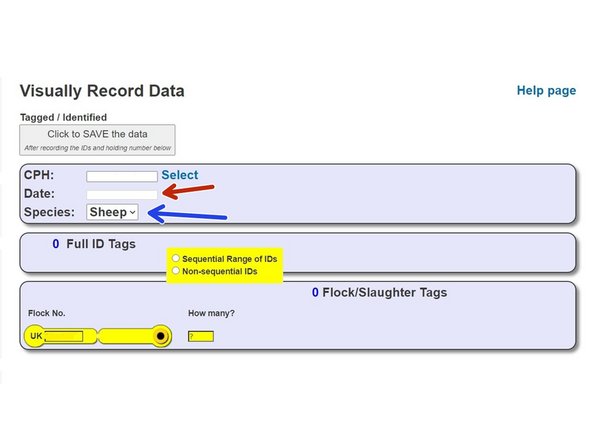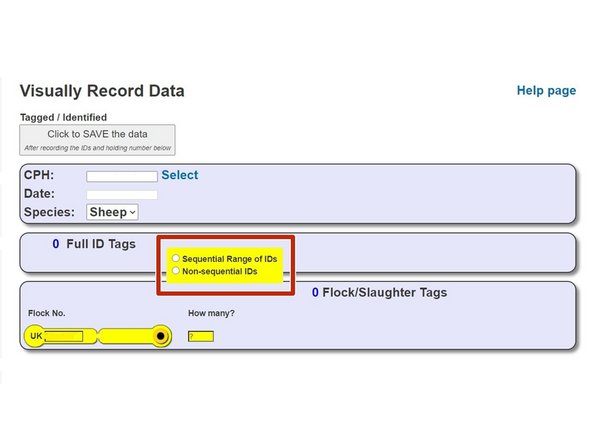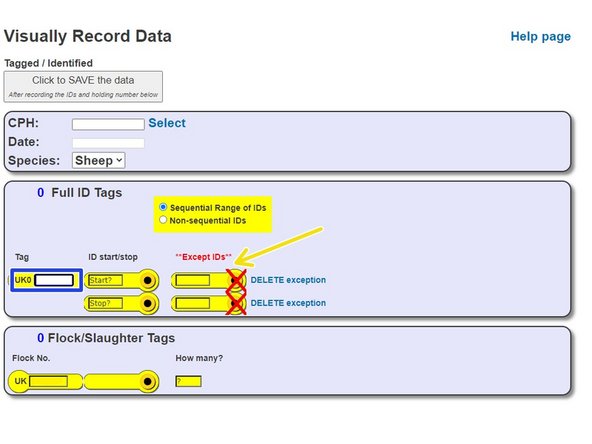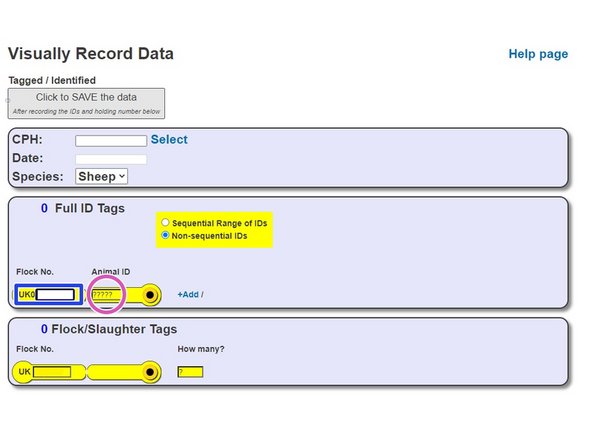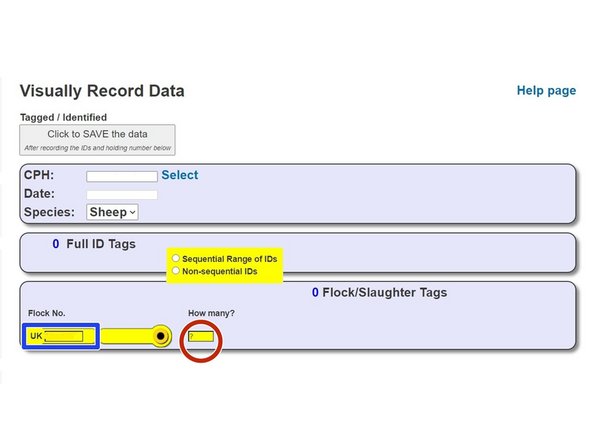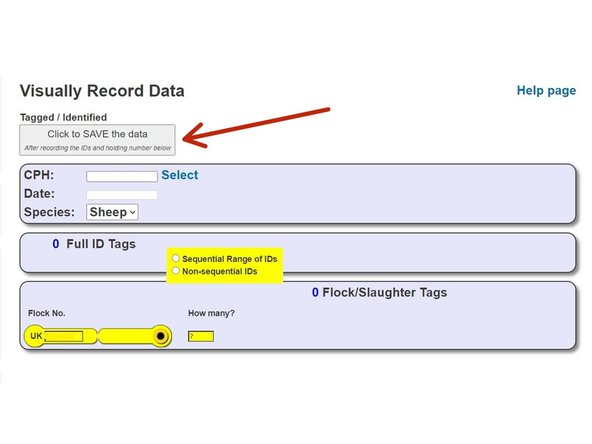-
-
Once logged in, underneath the Sheep header, click on Visually record Data
-
-
-
Click on the Tagged/Identified icon
-
-
-
Enter your CPH or click on the Select button to view your frequently used CPH's.
-
Enter the date the animals were tagged
-
Select the species - sheep or goats
-
-
-
For full ID tags, Select sequential or non-sequential for the tag ID range
-
Your flockmark will have been automatically entered into the flockmark box.
-
For sequential range of ID's, enter the first and last tag number in the run you are doing. If there is an ID that has not been used, you can enter this in the Except ID's box to prevent that ID being included in the list.
-
For non-sequential ID's, enter the ID in the box. Once you have entered the first ID, a new line will appear to allow you to enter another ID if required, and so on.
-
-
-
For flock/slaughter tags, enter how many animals have been tagged in the box.
-
Again, your flockmark will have been automatically entered.
-
-
-
Once all data has been entered, click on Save at the top of the page
-
If you require further assistance, please contact ScotEID on 01466 794323.
If you require further assistance, please contact ScotEID on 01466 794323.