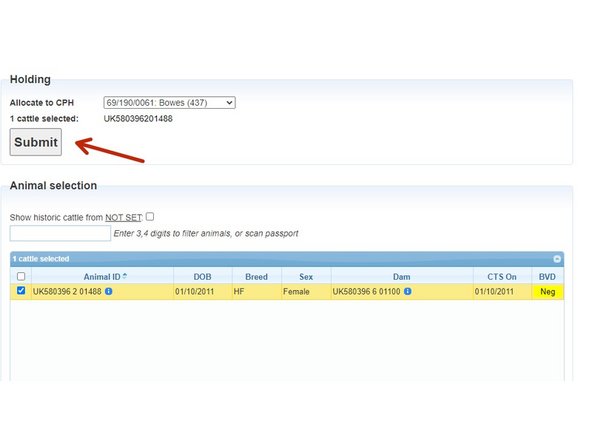-
-
From the ScotEID home page, click on the ScotMoves Home menu down the left hand side as indicated by the red arrow.
-
-
-
The Scotmoves Menu will be showing and you will see a summary of your Business.
-
In order to allocate to an additional holding, click on Allocate Added Animals, as indicated by the red arrow.
-
-
-
Select from the drop down list the CPH you are allocating the animal/s to, as indicated by the red arrow.
-
Find the animal/s from the list shown in the image and click in the box, as indicated by the red circle. A tick will appear in the box and the line will be highlighted. This is shown in the image in Step 4.
-
-
-
Click on Submit to complete this procedure, as indicated by the red arrow.
-
If you require further assistance, please contact ScotEID on 01466 794323.
If you require further assistance, please contact ScotEID on 01466 794323.