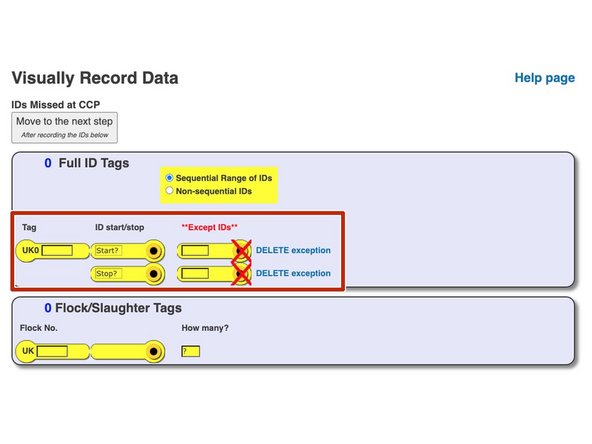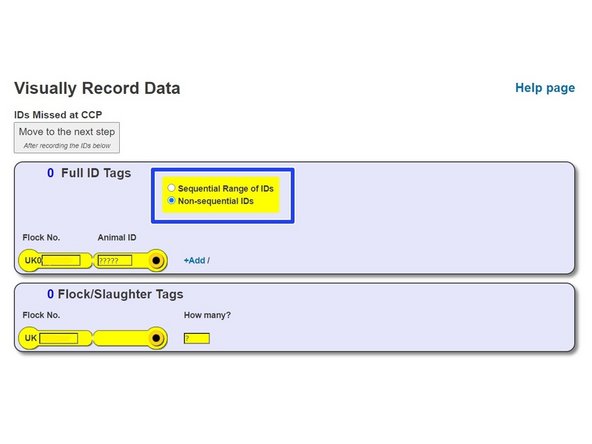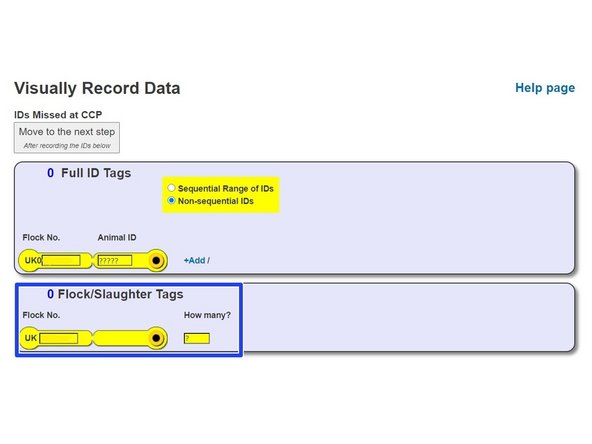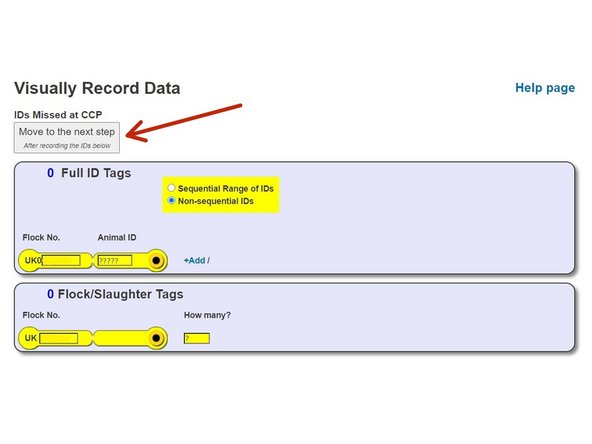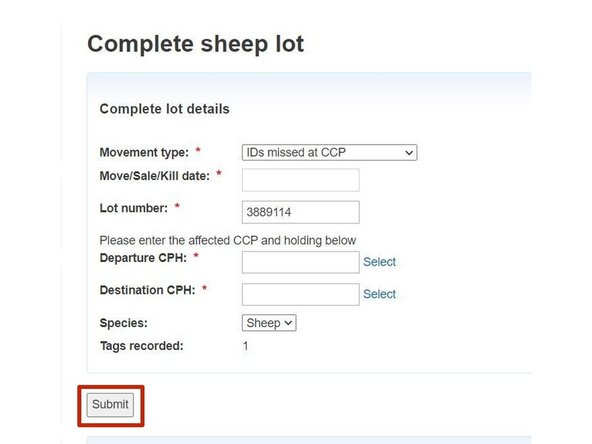-
-
Once logged in, click on Visually record data underneath the Sheep header
-
-
-
Click on the IDs missed at CCP icon
-
-
-
If there is more than one ID missing, and the IDs are sequential, select 'Sequential range of IDs'. Enter the flock number then the range within the start and stop boxes, if only one or a couple of ID's have been missed within the range, add the ID's in the except box.
-
If there is only one ID to enter or there are a few but are not in a sequential range, choose 'Non-sequential IDs' and add the flock number and animal ID and click add to enter the next ID.
-
-
-
If the IDs missed at CCP were slaughter tags, then enter the flockmark and the quantity.
-
-
-
Click on 'Move to the next step'
-
Enter the information including: Departure CPH, destination CPH, movement date, lot number etc
-
Click Submit,once all data has been entered
-
If you require further assistance, please contact ScotEID on 01466 794323.
If you require further assistance, please contact ScotEID on 01466 794323.