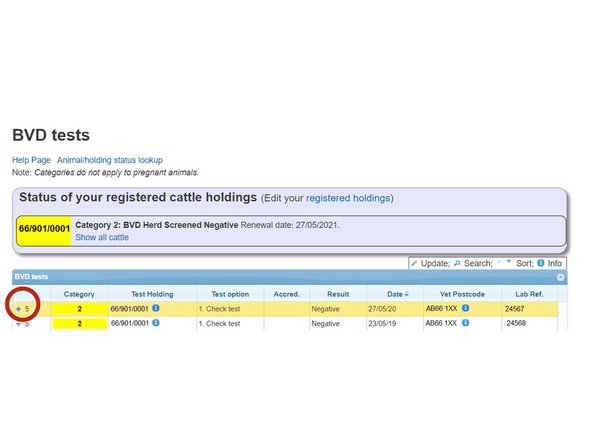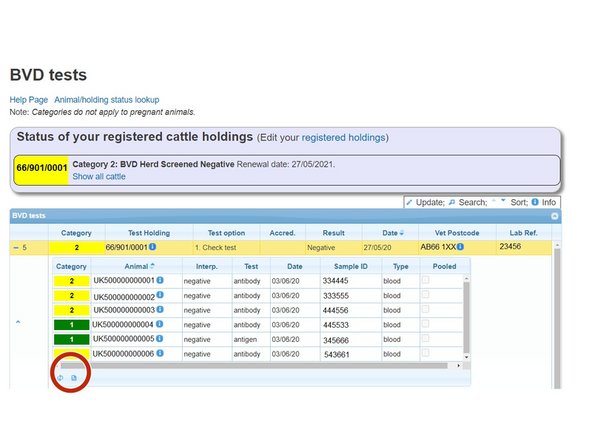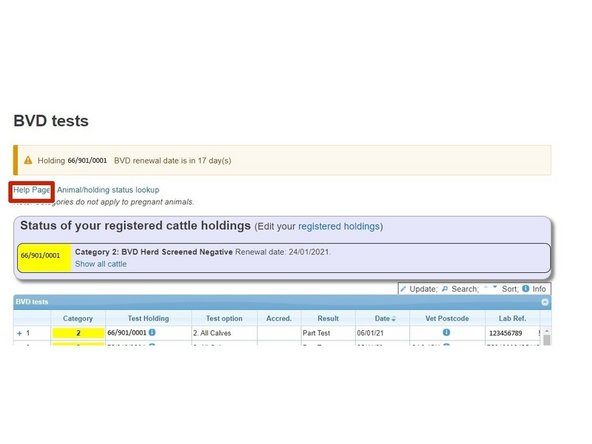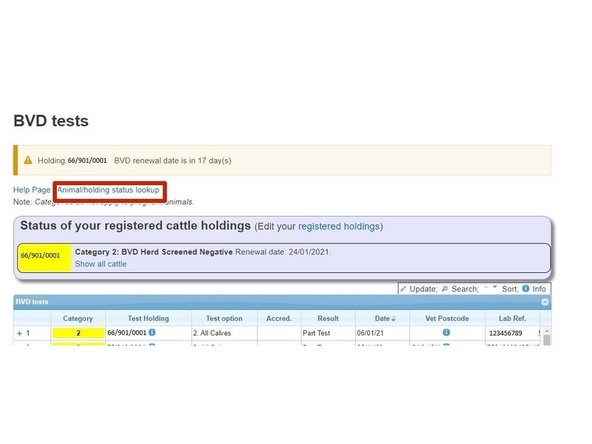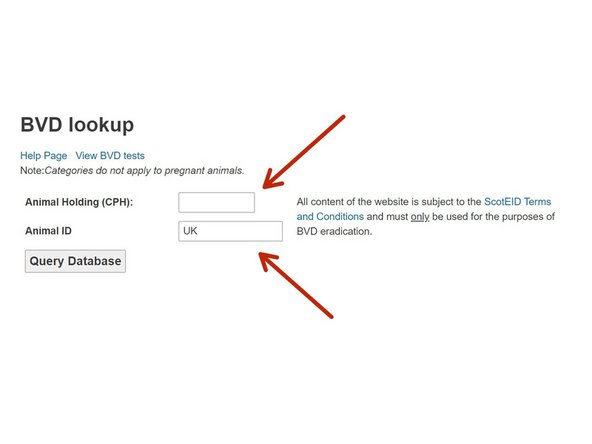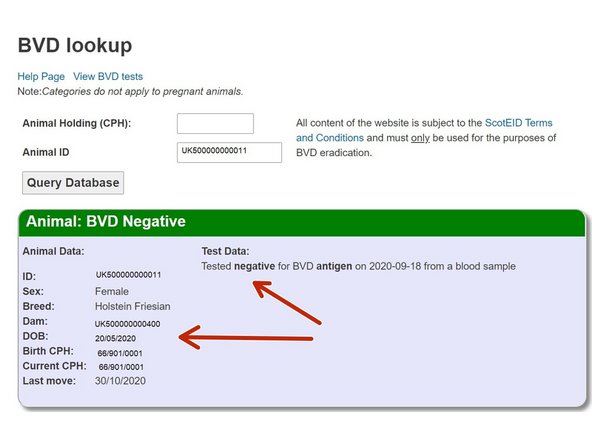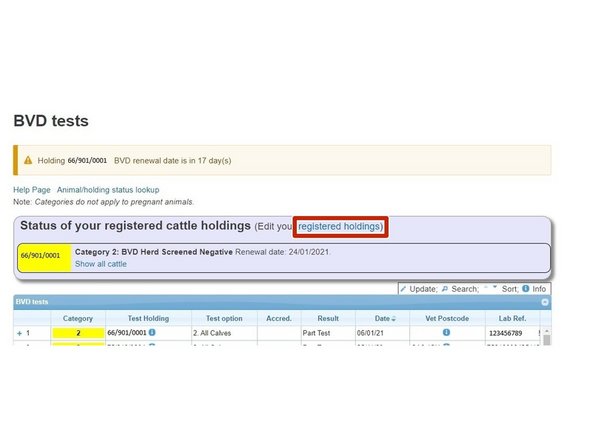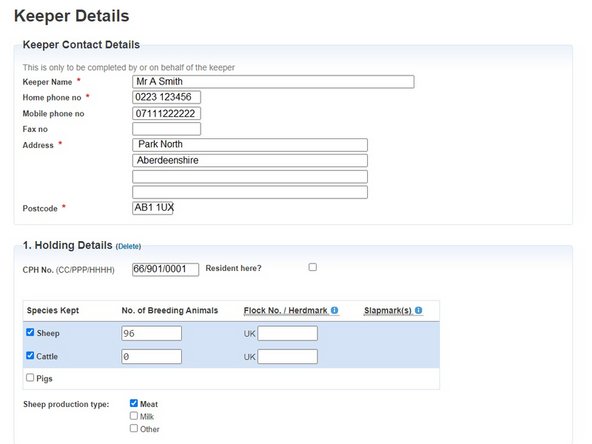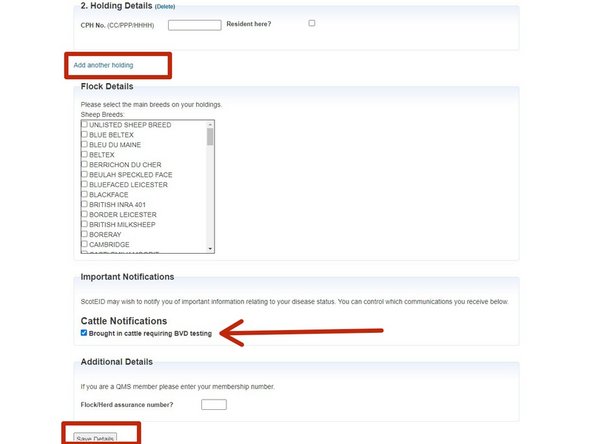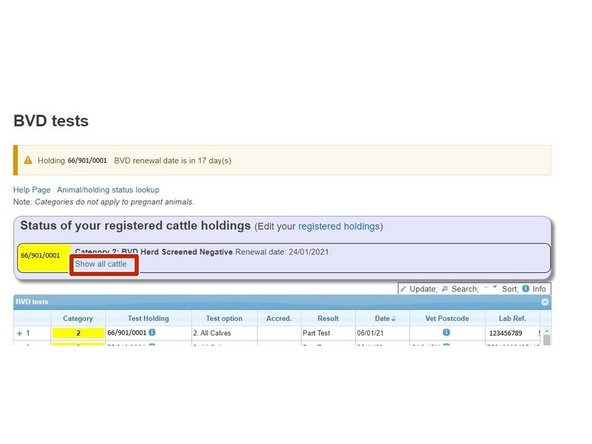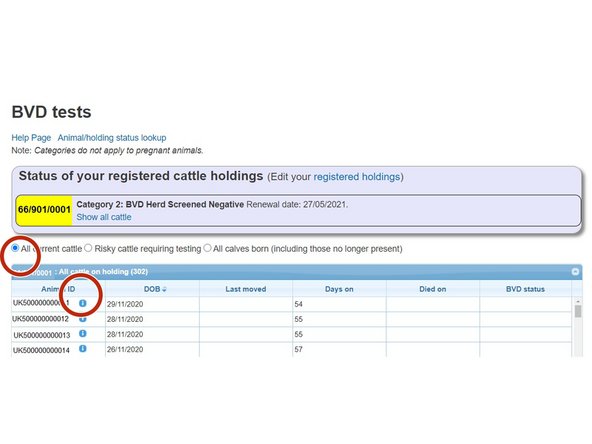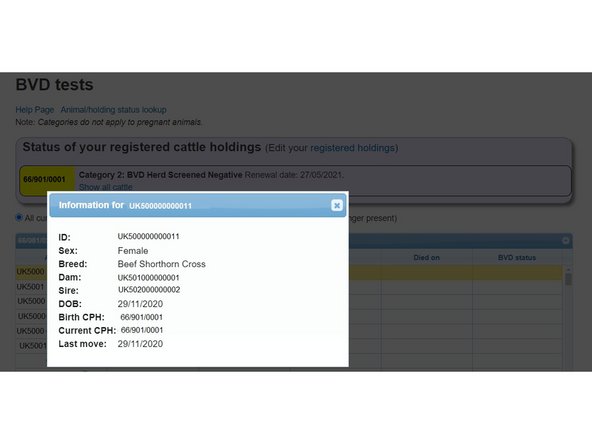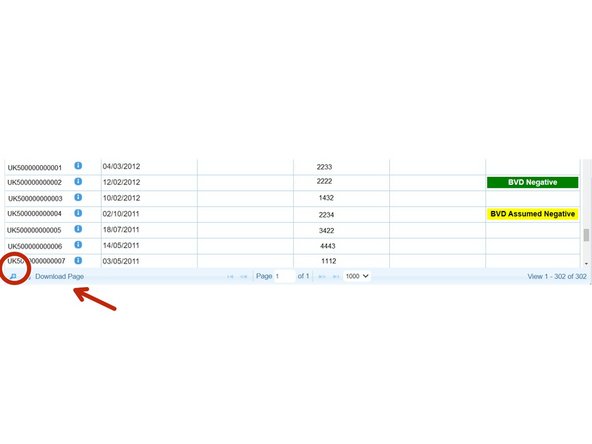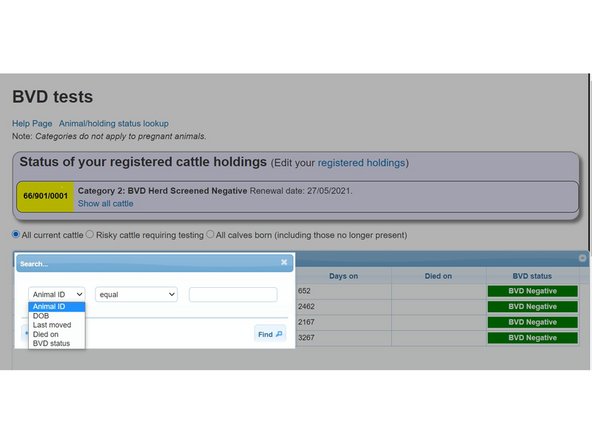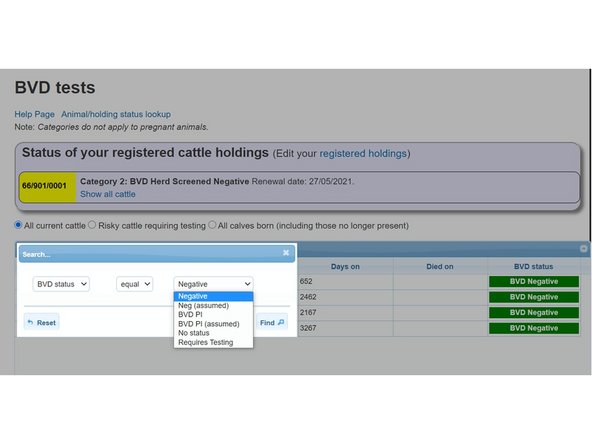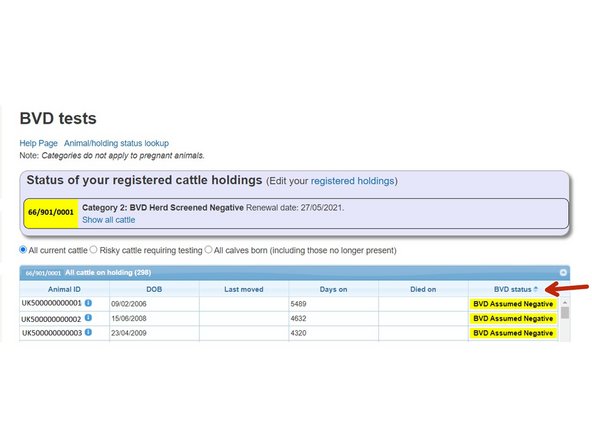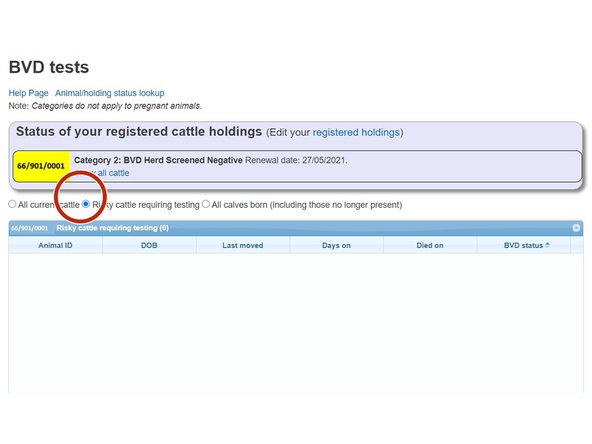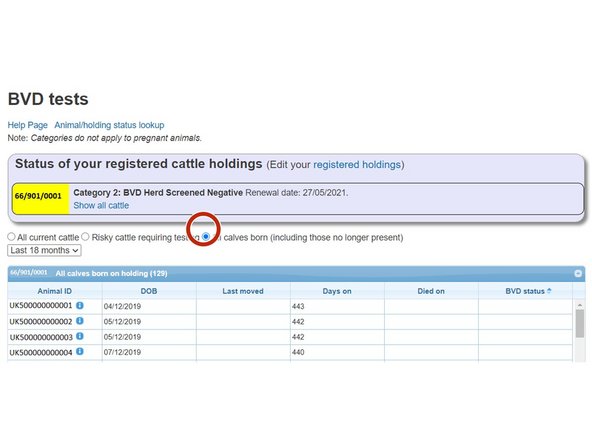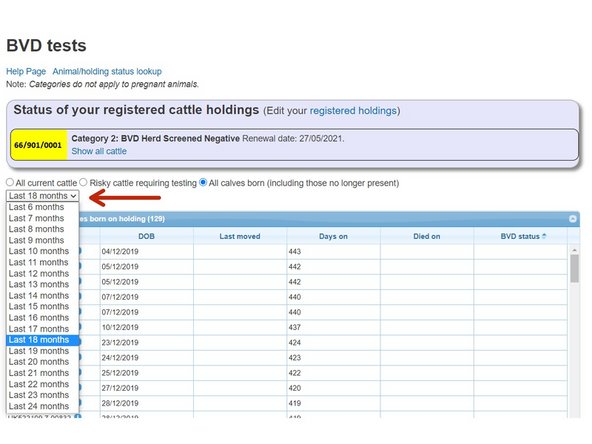-
-
To view BVD lab test results select BVD tests from the Cattle menu on the left hand side of the ScotEID Home page.
-
-
-
The BVD Tests page shows the BVD status and renewal date of cattle holdings registered on your ScotEID account.
-
The table lists the BVD test results uploaded by the lab, with the most recent test uploads at the top of the table . The results, can be sorted by selecting any heading along the top of the table.
-
Yellow banner indicates a Negative Herd Status
-
Green banner - Certified Negative Herd Status
-
Red banner - Not Negative Herd Status
-
Black banner - Positive Holding
-
A banner showing the number of days until the BVD Herd Status' renewal date will be displayed at the top of the page if less than 20 days until the renewal date. The Renewal Date is highlighted in the red box
-
-
-
Select the + symbol from the BVD tests table to open a window listing the individual BVD results uploaded for each sample submitted on the same date.
-
The individual BVD results can be downloaded to Excel by clicking on the paper symbol (circled red ) at the bottom left of the window. The grid can also be refreshed by selecting the arrows symbol.
-
-
-
Select the Help Page for more information on BVD
-
-
-
Click on Animal/holding status lookup for the BVD status of an animal or holding.
-
The CPH of the holding or animal ID can be entered in the boxes provided then click on Query Database.
-
-
-
The overall BVD Herd status and date of last test completed will be shown for the CPH selected.
-
The BVD results of the animal will be listed if it has been antigen or antibody tested along with further information on Sex, Breed, Dam ID, DOB, Current CPH and Last Move
-
-
-
By selecting Edit your Registered Holdings this will take you to the Keeper Details page of your ScotEID account and allow you to amend name/address/CPH/Flock number.
-
On the Keeper details page you can also add another holding and tick the Cattle Notifications box if you would like to receive notifications regarding brought in cattle requiring testing.
-
If any changes are made press Save at the bottom of the page
-
-
-
Select Show All Cattle on the top banner, to view the animal ID's and BVD status of all cattle on the holding selected.
-
ID's of All Current Cattle on the holding will be listed in the table, along with the DOB, date animal last moved, number of days on holding , date died on and the individual BVD Status.
-
Click on the blue i information symbol next to the Animal ID and a new window will display further details of the animal's Sex, Breed, Dam ID, Sire ID, DOB, Birth CPH, Current CPH & last move.
-
-
-
To search the BVD results for individual animals, click on the magnify glass circled red.
-
On the search window, a drop down menu will allow you to select Animal ID, DOB, Last moved, Died on or BVD status.
-
There are various options listed you can search all cattle for. For example, to list all cattle with a Negative BVD status, select BVD status in the first drop down menu, then select equal and from the last menu select Negative and click Find.
-
This search can be completed for all options listed eg animals with no BVD status or Assumed Negative status. Select Reset and repeat search.
-
The list of animals can then be downloaded to Excel by selecting Download Page at the bottom of the window.
-
-
-
The table of data can also be sorted by selecting the column header. For example by clicking on the BVD Status column, this will sort the data to bring either all Assumed Negative, Negative, or untested animals to the top by pressing the up and down arrows on the header.
-
-
-
Cattle brought onto a holding requiring testing will be shown by selecting Risky Cattle Requiring Testing below the top banner.
-
To view calves born on a holding click on All Calves Born. The red arrow highlights a drop down menu where you can select to show calves born over a number of months.
-
If you require further assistance, please contact ScotEID on 01466 794323.
If you require further assistance, please contact ScotEID on 01466 794323.