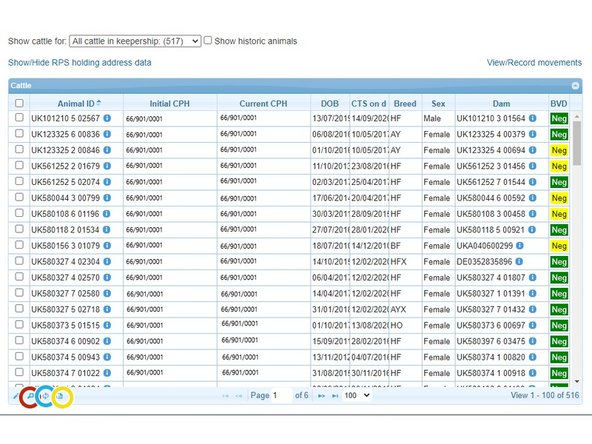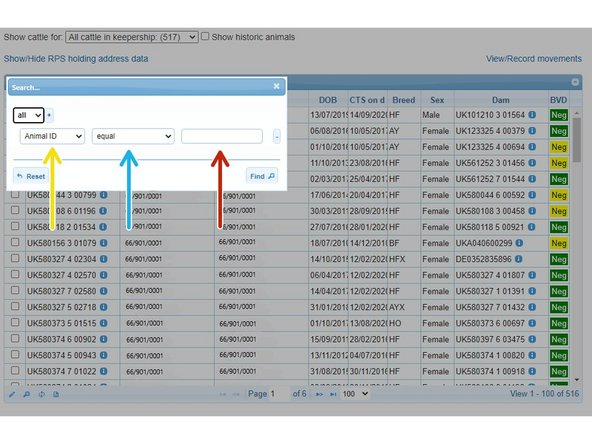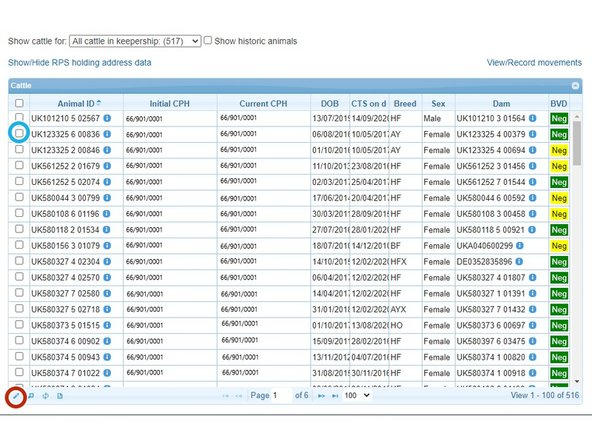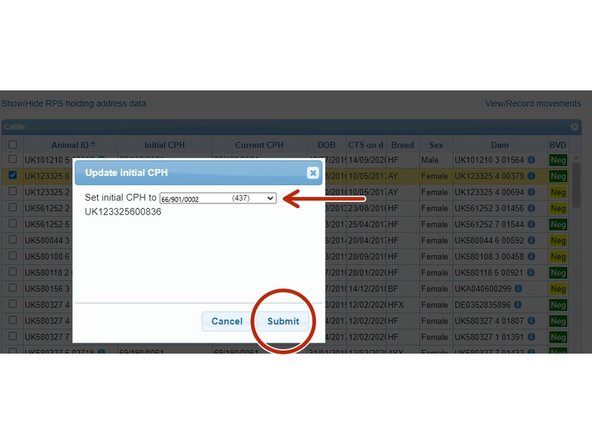-
-
Once logged in, click on ScotMoves home.
-
Then click on Cattle on holding.
-
-
-
This table shows all the cattle that are currently registered against the main holding number.
-
The red circle shows the number of cattle shown per page of the table. This can be changed by clicking on the arrow.
-
To move between pages, click back & forth on the arrows in the red box.
-
-
-
To download the table, click on the document circled in yellow.
-
To reload the table, click on the icon circled in blue.
-
To search for information, click on the magnifying glass circled in red.
-
When selecting the magnifying glass, a box will appear to enter search criteria. The yellow arrow indicates the main search - eg, animal ID.
-
The blue arrow widens or narrows the search - eg equal means that the exact ID must be entered in the exact format shown in the table and contains means that part of the ID can be entered.
-
The red arrow is where to enter the animal ID, if this is the search you are using.
-
-
-
The pencil, circled in red, can be used to edit the initial CPH an animal has been allocated to.
-
To do this, tick the ID that needs amended (circled in blue) and then click on the pencil.
-
-
-
Click on the down arrow to select the holding the animal should be initially allocated to.
-
Click submit.
-
-
-
To show the cattle that are on an additional holding, select one from the drop down list, as indicated by the red box.
-
The blue arrow shows were to tick if historic animals are required to be seen.
-
If the address information is required for the additional holdings, click on Show/Hide RPS holding address data, as shown in the blue box.
-
Movements can be seen and recorded by following the link, indicated to with the red arrow.
-
If you require further assistance, please contact ScotEID on 01466 794323.
If you require further assistance, please contact ScotEID on 01466 794323.