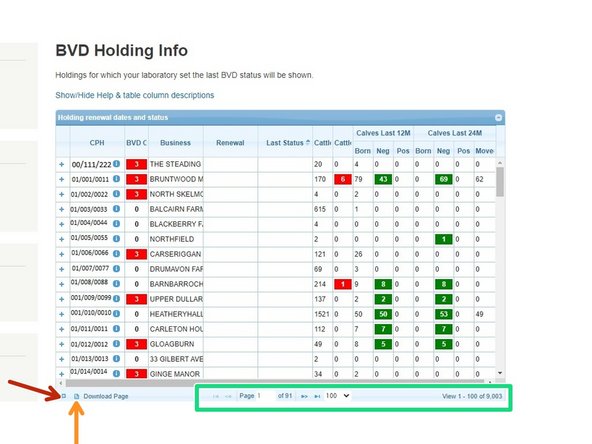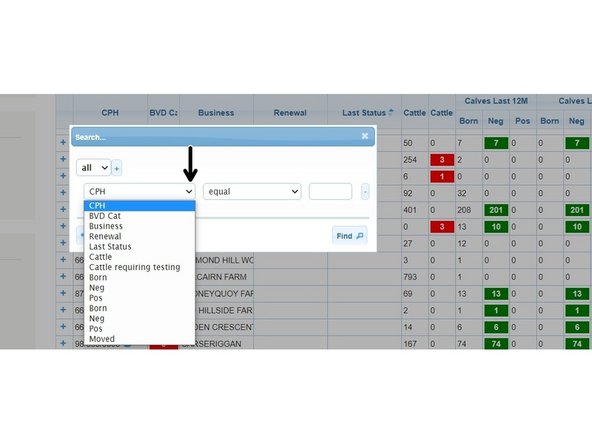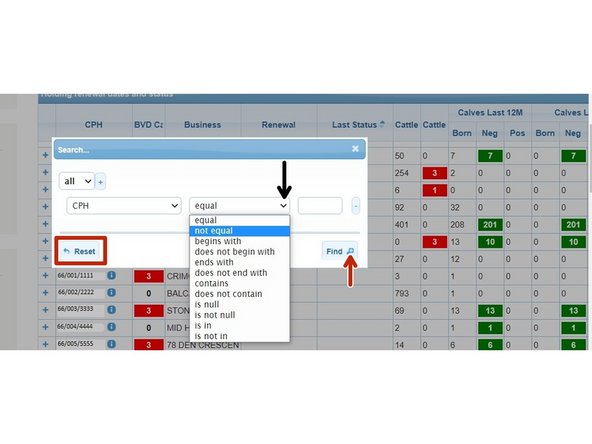-
-
Click on BVD Holding info under the Cattle Menu down the left hand side of the ScotEID Home page, as shown by the red arrow.
-
-
-
The first image shows you a table with all the BVD Holding Info. The headings in the shaded blue banner along the top, are explained by clicking on the blue hyperlink, shown by the red arrow. To see this, go to the second image.
-
The second image displays the BVD Holding Info column descriptions seen in the Main Grid. It also shows the additional information seen when you open up a Sub Grid. To open a Sub Grid, click on the + symbol at the left hand side of the chosen CPH, as shown by the black arrow (first image) then refer to the third image.
-
Click on the Help Page hyperlink as shown by the blue arrow (second image) for further guidance
-
The third image shows additional information known as the Sub Grid. You can click on any of the blue i symbols (as shown by the red arrows) for further animal ID/CPH information. To reload the page, click on the icon indicated by the blue arrow. To download, click on the paper icon as indicated by the black arrow.
-
-
-
You can select how many records per page you view by clicking on the small black arrows within the green box, as shown in the first image.
-
To download a page to Excel, click on the paper icon where it says Download Page, as shown by the orange arrow in the first image
-
To narrow your search criteria, click on the magnifying glass icon at the bottom left hand corner of the Main Grid, as shown by the red arrow in the first image. Next, go to the second and third images.
-
The second and third images shows the search box. A drop down list will appear by clicking on the small black arrows where shown. Select your search criteria, then click on Find, as shown. To carry out a new search, select Reset on the search window. This will reload the grid and clear the previous search criteria.
-
If you require further assistance, please contact ScotEID on 01466 794323.
If you require further assistance, please contact ScotEID on 01466 794323.